In the age of mobile connectivity, dating apps have transformed how singles meet, interact, and form relationships. Plenty of Fish (POF) is a stalwart in this industry, offering a comprehensive dating experience to millions worldwide. If new to POF or simply upgrading your dating toolkit, installing the Plenty of Fish app on your mobile device is the gateway to a world of potential connections. This 2025 guide walks you step-by-step through the installation process, app setup, and tips for a smooth start on POF’s mobile platform.
Why Use the Plenty of Fish Mobile App?
While Plenty of Fish is accessible via desktop, the mobile app offers several advantages:
-
On-the-Go Dating: Chat, browse, and interact anywhere, anytime.
-
Instant Notifications: Stay updated in real-time with matches and messages.
-
Mobile-Exclusive Features: Access unique tools like Live! video streaming and instant match suggestions.
-
Optimized User Experience: Interfaces tailor-made for touch navigation and smaller screens enhance ease of use.
-
Enhanced Privacy: Mobile security features safeguard your conversations.
Installing the app is crucial to fully leveraging the platform’s growing mobile-focused innovations.
Step 1: Check Device Compatibility
Before downloading, confirm your smartphone meets basic requirements:
-
Operating System: Android 8.0 or higher / iOS 12.0 or higher.
-
Storage: Sufficient free space (usually 50-150 MB).
-
Internet Connection: Stable Wi-Fi or mobile data for download and app usage.
Most modern smartphones support POF’s app effortlessly.
Step 2: Download from Official App Stores
For Android Users
-
Open the Google Play Store on your phone.
-
In the search bar, type “Plenty of Fish“ or “POF Dating App”.
-
Identify the official app published by POF Dating or Match Group.
-
Tap Install and wait for the app to download and auto-install.
-
Once installed, tap Open to launch.
For iOS Users
-
Open the Apple App Store.
-
Search for “Plenty of Fish”.
-
Locate the legitimate app published by POF Dating.
-
Tap Get, then authenticate with Face ID, Touch ID, or Apple ID to start installation.
-
After installation, open the app from your home screen.
Step 3: Initial App Setup
Upon opening the app for the first time:
-
Grant Permissions: Allow access to camera, microphone, location, and notifications as prompted. These enable full app functionality.
-
Create or Log In to Your Account:
-
Select Sign Up if new, and enter required details like email, name, and preferences.
-
Existing users can tap Log In and enter username/email and password.
-
-
Configure Profile: Upload profile photos, fill out bio and interests, and take optional chemistry or personality tests for better matches.
Step 4: Navigating the App Interface
Familiarize yourself with key sections:
-
Home: View match suggestions and messages.
-
Search: Use filters to find potential dates.
-
Encounters: Swipe-style feature to approve or pass profiles.
-
Live!: Access live-streaming video chats.
-
Profile: Edit personal info, photos, and preferences.
-
Notifications: See likes, messages, and alerts.
Step 5: Safety and Privacy Settings
-
Review the Privacy Settings to control who can see your profile.
-
Use Block/Report features to manage unwanted contacts.
-
Enable any additional security like two-factor authentication if offered.
-
Regularly update app permissions and security settings.
Tips for a Smooth Installation and Usage Experience
-
Download Only from Authorized Sources: Avoid third-party or unofficial app stores.
-
Keep the App Updated: Regular updates enhance features and security.
-
Ensure Stable Internet: Poor connectivity impacts loading and streaming.
-
Restart Your Device if Issues Occur: Sometimes this resolves installation or performance glitches.
-
Contact POF Support: Use official help channels if installation or account problems persist.
Common Installation Issues and Fixes
-
App Not Showing in Store Search: Confirm region compatibility or use direct links from the official POF website.
-
Insufficient Storage Warning: Clear unnecessary files/apps or expand storage.
-
Download Stuck or Fails: Restart device, reset internet connection, or check for store outages.
-
Login Problems Post-Installation: Reset password or use recovery options via POF help site.
Read More: POF Removes Usernames Starting in 2025: What It Means for Users
Conclusion
Installing the Plenty of Fish app on your mobile device in 2025 opens up a vibrant community of singles ready to meet, chat, and build meaningful connections. With clear steps, safety considerations, and troubleshooting tips, this guide ensures you start your POF journey effortlessly. Embrace mobile dating’s convenience and innovation by downloading the official POF app from trusted stores today.
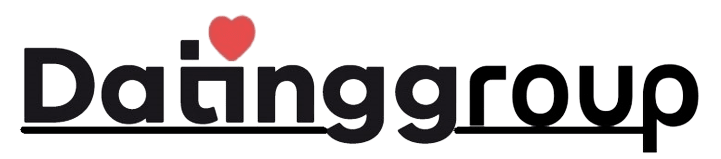

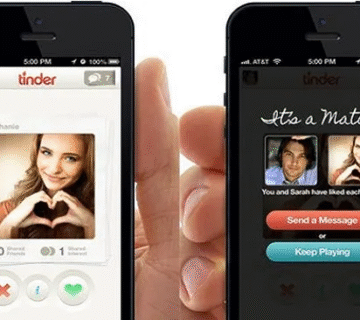
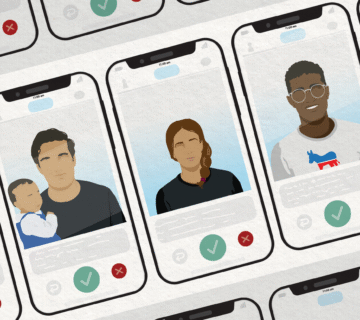
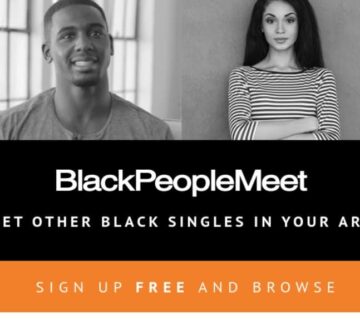
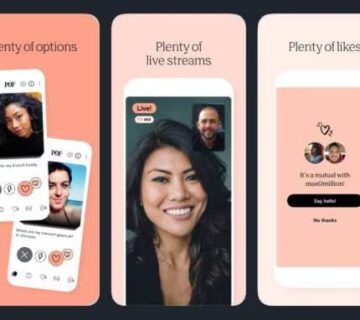

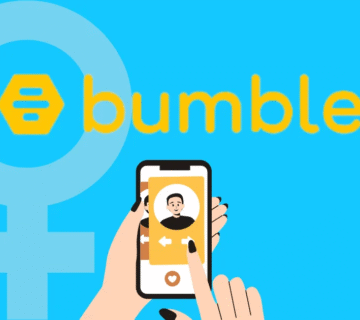
[…] Read More: Installing the Plenty of Fish App: A Complete Guide for 2025 […]