Online dating platforms like Dating.com have revolutionized the way singles meet, connect, and build relationships. But, as with any online service, users occasionally experience issues when trying to log in, which can be frustrating and hinder their experience. If you’re facing login failures with Dating.com, don’t worry — this guide will help you understand common causes and solutions, ensuring you get back into your account swiftly.
Understanding Why Your Dating.com Log In Might Fail
Before troubleshooting, it’s crucial to identify the most common reasons your login attempt might not succeed. Usually, these issues are straightforward and fixable, but sometimes they indicate security or account-specific problems.
1. Incorrect Login Credentials
The most common reason for failed logins is entering incorrect information. This includes your email, username, or password. These fields are case-sensitive, and a small typo can prevent access. Always double-check your entries.
2. Forgotten Password or Username
Many users forget their login credentials over time. If you’ve forgotten your password, the “Forgot Password?” link on the site can guide you through resetting it. Likewise, if you lose track of your username, the email confirmation during registration can help you recall it.
3. Account Lockout Due to Suspicious Activity or Multiple Failures
To protect user accounts, Dating.com may temporarily lock your account after several unsuccessful login attempts. This lockout prevents hackers from brute-force attempts and is usually lifted after some time or upon verifying your identity.
4. Browser or App Compatibility Issues
Outdated browsers or apps can cause login failures due to incompatibility or cache-related issues. If the site isn’t loading or allowing login, try updating your browser or app to the latest version. Clearing cache and cookies often resolves these problems.
5. Security Settings like Two-Factor Authentication
If you have enabled two-factor authentication (2FA), login failure could occur if you don’t provide the correct verification code sent to your registered device or email. Ensure your device has reception and that the time on your device is synchronized.
6. Connectivity or Network Problems
Poor internet connections or restrictive networks (such as public Wi-Fi with strict firewalls) can disrupt the login process. Switching to a different network often solves these issues.
7. Account Suspension or Ban
Operations like moderation or policy violations can result in account suspension. If your account was banned, login failure is a warning sign. Contact Customer Support to understand the reason and appeal if applicable.
How to Resolve Your Dating.com Log In Failures
If you’re encountering login issues, here are step-by-step solutions to help you regain access:
Step 1: Verify Your Credentials
Start by carefully re-entering your username and password. Sometimes, simple typos or incorrect capitalization cause failures. Use a password manager to store your credentials securely and avoid such problems in future.
Step 2: Reset Your Password or Username
-
Click on the “Forgot Password?” link on the login page.
-
Enter your registered email address.
-
Follow the instructions sent to your email to reset your password.
-
If you forget your username, look for account registration emails or contact customer support for assistance.
Step 3: Clear Browser Cache and Cookies or Use a Different Browser
Old cache data can conflict with current site scripts. Clearing cache or switching browsers can solve the problem. For mobile app users, reinstalling or updating the app ensures you have the latest version.
Step 4: Disable VPNs and Firewalls Temporarily
Sometimes, VPNs or firewalls block certain site functionalities. Disable them temporarily and attempt to log in again.
Step 5: Confirm Your Two-Factor Authentication Code
If 2FA is enabled, check your device for the latest verification code and enter it promptly. Ensure your device’s clock is synchronized correctly.
Step 6: Contact Customer Support
If none of the above steps work, contact Dating.com support through their help center or contact form. Provide details of your issue, including your email, username, and any error messages received.
Best Practices to Keep Your Dating.com Login Secure
-
Use a strong, unique password combining letters, numbers, and symbols.
-
Enable two-factor authentication for added account security.
-
Avoid public Wi-Fi networks when logging into sensitive accounts.
-
Regularly update your app and browser to patch security vulnerabilities.
-
Never share your login credentials with others.
Final Tips for Smooth Logins
-
Bookmark the official Dating.com website to avoid phishing scams.
-
Save your login credentials securely using a password manager.
-
Log out from your account when using shared or public devices.
-
Keep an eye on your email for any notifications related to account activity or security.
Read More: Troubleshooting Common Dating.com Log In Issues and How to Fix Them
Conclusion
Facing challenges while trying to log in to your Dating.com account can be inconvenient, but most issues are easily fixable by following this guide. Whether it’s correcting credentials, resetting a password, or resolving browser issues, taking systematic steps ensures you regain access efficiently. Remember to prioritize your account security by using strong passwords and enabling two-factor authentication.
If problems persist, don’t hesitate to contact Dating.com’s customer support. They are equipped to assist with more complex issues, ensuring your online dating experience remains smooth and enjoyable.
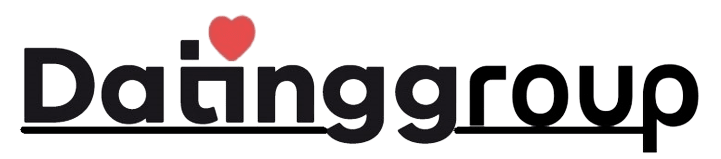





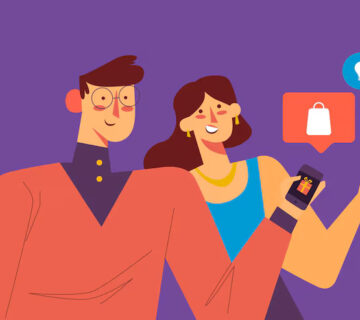

[…] Read More: Why Your Dating.com Log In Might Fail and What to Do Next […]