As video conferencing has become essential in personal and professional communication, Jitsi Meet has emerged as a top choice for many due to its open-source nature, privacy features, and ease of use. For Android users, downloading and effectively using the Jitsi Meet app can elevate your virtual meeting experience.
This comprehensive guide will walk you through every step of the Jitsi Meet app download for Android, including installation, usage tips, and troubleshooting common issues. Whether you’re a beginner or need help solving problems, this article will ensure a smooth setup.
What is Jitsi Meet and Why Choose It?
Jitsi Meet is an open-source, free video conferencing application that emphasizes privacy and user control. Key reasons why Android users favor Jitsi Meet include:
-
Free and Open Source: No subscriptions or fees required; source code is transparent to promote trust.
-
Privacy-Focused: Offers end-to-end encrypted calls with no need to create accounts.
-
Multi-Participant Support: Conduct group video meetings with many attendees.
-
Cross-Platform: Compatible across Android, iOS, desktop, and web browsers.
-
Rich Features: Includes screen sharing, chat, meeting recording, and live streaming capabilities.
For Android devices, the app is designed for smooth performance even on mid-range hardware, making it widely accessible.
Step-by-Step Jitsi Meet App Download and Installation on Android
Here is how you can safely download and install the official Jitsi Meet app on your Android device:
1. Open Google Play Store
Locate the Google Play Store app on your home screen or app drawer, and tap to open it.
2. Search for “Jitsi Meet”
Use the search bar at the top, type “Jitsi Meet,” and hit enter.
3. Identify the Official App
Verify that the app is published by “8×8, Inc.” to ensure you are downloading the authentic version.
4. Tap “Install”
Click on “Install” to begin downloading the app onto your device. The download speed depends on your internet connection.
5. Open the App
Once installed, tap “Open” from the Play Store page or find the icon on your home screen to launch the app.
6. Grant Permissions
The app will request access to your camera, microphone, and possibly storage for recordings. Approve these permissions for full functionality.
Congratulations, you are ready to use Jitsi Meet for your meetings!
How to Use the Jitsi Meet Android App
Starting a New Meeting
-
Tap “Start a new meeting.”
-
Enter a unique meeting name or use the one generated automatically.
-
Share the meeting link with participants via messaging apps, email, or social media.
Joining an Existing Meeting
-
Tap “Join a meeting.”
-
Enter the meeting name or paste the meeting URL.
-
Join with audio and video enabled.
In-Meeting Controls
-
Mute/unmute your microphone.
-
Turn on/off your video.
-
Access chat to send messages.
-
Share your screen if needed.
-
Manage participants if you are the host.
Troubleshooting Common Jitsi Meet Android Issues
Sometimes users face challenges with installing or using the app. Here’s how to resolve common problems:
1. App Won’t Install or Download
-
Ensure you have enough free storage space on your device.
-
Check your internet connection stability.
-
Clear the Google Play Store cache: Go to Settings > Apps > Google Play Store > Storage > Clear Cache.
-
Restart your phone and try again.
2. App Crashes or Freezes
-
Update your Android OS to the latest version supported by your device.
-
Uninstall and reinstall the app.
-
Clear the app’s cache: Go to Settings > Apps > Jitsi Meet > Storage > Clear Cache.
3. Audio or Video Not Working
-
Confirm the app has permission to access the microphone and camera.
-
Test your hardware with other apps to rule out device issues.
-
Restart your device to refresh hardware connections.
4. Poor Call Quality
-
Move closer to your Wi-Fi router or switch to a more stable network.
-
Close other apps using bandwidth.
-
Lower video quality in the app settings if needed.
5. Cannot Join Meeting
-
Double-check meeting link or code.
-
Confirm you have the correct password if the meeting is secured.
-
Restart the app or device.
Tips for Optimizing Jitsi Meet on Android
-
Use headphones or earbuds for echo-free sound.
-
Close unnecessary apps to free up system resources.
-
Keep your app updated to benefit from new features and bug fixes.
-
Enable Do Not Disturb on your phone during meetings to avoid interruptions.
-
Use Wi-Fi when possible for better stability and data savings.
Why Official Download Sources Matter
Downloading Jitsi Meet from the official Google Play Store ensures:
-
You get the latest, verified version with security updates.
-
Protection from malware or fake apps.
-
Full access to automatic updates and support.
Avoid third-party app stores or APK downloads unless you can verify their authenticity to protect your data and device.
Learn More from the Official Source
For additional help, advanced guides, and official software downloads, visit the Jitsi Meet official website: https://jitsi.org/downloads/
Read More: Free Jitsi Meet App Download for Video Calls: What You Need to Know
Conclusion
Downloading the Jitsi Meet app on your Android device is a straightforward and secure process that opens the door to high-quality, private video conferencing. With this step-by-step guide and troubleshooting tips, you can confidently install, use, and optimize Jitsi Meet on your phone, ensuring seamless communication wherever you are.
Whether for work, study, or staying connected with friends and family, the Jitsi Meet app for Android delivers powerful features without the cost or privacy worries found in many commercial solutions.
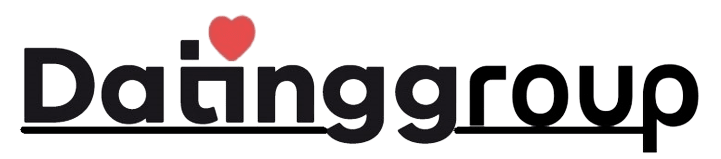


[…] Read More: Jitsi Meet App Download for Android: Full Guide with Troubleshooting Tips […]