Bumble has redefined online dating by making communication safer, more intuitive, and user-controlled. For new and returning users, the app’s message notification system—complete with a rich set of icons and customizable alerts—can be puzzling at first glance. This definitive 2025 guide unpacks every symbol, explains how notifications work, and shows you how to optimize your Bumble experience for better matches and replies.
Table of Contents
-
Why Understanding Bumble Notifications Matters
-
The Core of Bumble Messaging & Notifications
-
All the Key Bumble Notification Icons Explained
-
App vs. In-App Notifications: What’s the Difference?
-
How to Manage and Customize Your Alerts
-
Common Notification Issues & Troubleshooting
-
Why Bumble Doesn’t Have Seen/Read Receipts
-
Pro Tips: Getting the Most Out of Message Notifications
Why Understanding Bumble Notifications Matters
In time-sensitive dating apps like Bumble, missing a notification can mean missing out on a meaningful connection. Effective use of notifications ensures you never let a match expire, always reply to interested users, and don’t get drowned in unnecessary pings. Plus, knowing what each symbol or alert means puts you ahead in navigating Bumble’s buzzing “hive.”
The Core of Bumble Messaging & Notifications
-
Only matched users can message each other.
-
In Date mode: Women make the first move; in BFF/Bizz, either party can initiate.
-
Fast replies keep matches alive—most windows are 24 hours before a match can expire.
-
Notifications (push, in-app, email, browser) keep the process seamless—if you know how to use them.
Bumble intentionally designs notifications to be engaging—reminding you of matches, messages, expiring windows, and special profile activities—without overwhelming you with noise.
All the Key Bumble Notification Icons Explained
| Icon/Symbol | Meaning |
|---|---|
| Speech Bubble | You have a new or unread user message in a chat (tap to open conversation). |
| Yellow Dot | Shows YOU have an unread message from a match. If it’s next to a profile, that chat has not been opened/replied to yet. |
| Honeycomb (Hexagon) | System notifications: promotional messages, reminders, app updates, or marketing activities. |
| Colored Circles | Show live match status: blue for extended match, yellow for awaiting message, red for expiring soon. |
| Gold Heart | Indicates a SuperSwipe—a paid feature that makes your interest extra clear before matching. |
| Blue Star | Another SuperSwipe indicator; you’ve sent a premium like to grab a match’s attention. |
| Green Tick/Check | Shows this user has verified their profile identity for extra trust. |
| Heart Icon | Shows you’ve matched and can now chat, or someone has liked your profile. |
| Red Circle/Number | Displays number of unread messages or notifications in your queue for quick scanning. |
These icons are designed to be instantly recognizable and help you separate urgent messages from routine updates.
App vs. In-App Notifications: What’s the Difference?
-
App (Push) Notifications: Pop up on your phone’s lock screen or notification tray—alerting you to new matches, messages, expiring windows, etc.
-
In-App Notifications: Visual badges, colored dots, and icon updates inside the Bumble app itself (easy to check and clear when using the app).
Bumble also offers email and browser push notifications (especially on web) for users who want extra redundancy.
How to Manage and Customize Your Alerts
Customizing Notifications Is Easy:
-
Tap your profile icon (bottom left).
-
Tap the settings gear (top right).
-
Scroll to Notification Settings.
-
Here, toggle push and/or email notifications for each category: messages, matches, likes, expiring matches, promos, etc..
Pro tip: You can also adjust notification sounds and banners via your device’s settings for greater control.
If you want to completely silence notifications (for a break or to focus), you can turn everything off in app and device settings.
Common Notification Issues & Troubleshooting
-
Not receiving alerts?
-
Ensure toggles are on in both Bumble and your phone’s notification settings.
-
Check for app updates and battery optimization (as these may block background notifications).
-
Try logging out/in or reinstalling the app if problems persist.
-
-
Notifications appear, but no message shows:
-
This could be a sync issue—refresh the app or check your internet connection.
-
Why Bumble Doesn’t Have Seen/Read Receipts
Bumble does NOT show “seen” or “read” status for any messages.
-
No indicator will appear below your sent messages.
-
Neither you nor your match will know if the message was opened—unless a reply arrives.
-
This deliberate privacy design reduces anxiety, prevents pressure for instant replies, and eliminates “left on read” drama.
Pro Tips: Getting the Most Out of Message Notifications
-
Enable new message and match notifications for instant action on promising connections.
-
Regularly check your yellow dot and speech bubble icons to avoid missing chats.
-
Reply quickly when you get notified—the algorithm may prioritize active users.
-
Use Bumble’s “Extend” feature to save time-sensitive matches before expiry.
-
Update your profile and prompts to generate more notifications and active chats, keeping you visible.
Read More: The Mystery Behind Bumble’s Message Timing and Delivery: 2025 Expert Guide
Conclusion:
Bumble’s 2025 notification system is a blend of clarity and privacy, empowering you to act fast on real opportunities—without the stress of “seen” receipts or notification overload. Master the icons, tune your alerts to your lifestyle, and you’ll stay responsive AND relaxed, turning more matches into meaningful conversations.
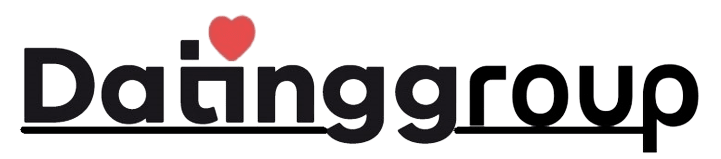
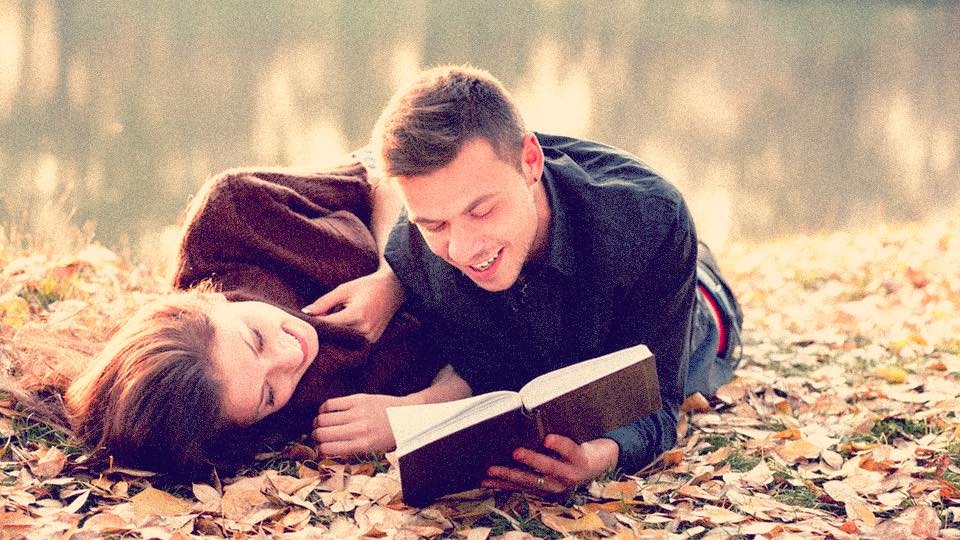


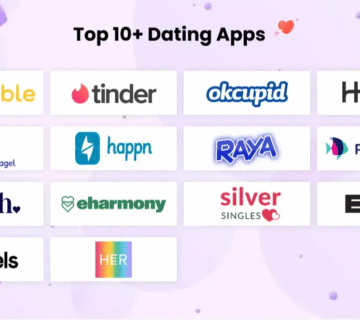
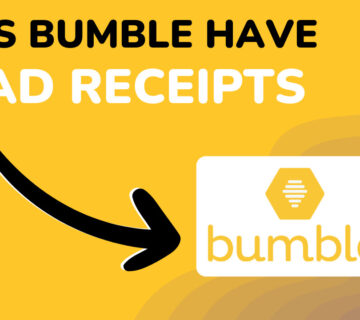
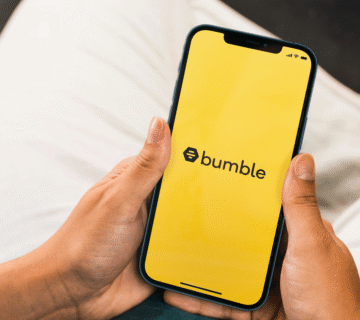
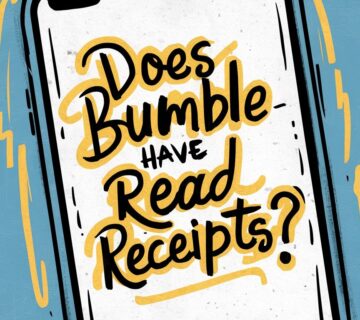
[…] Read More: Breaking Down the Bumble Message Notification System: Icons, Meanings, and Mastering Alerts in 2025 […]