Canceling a subscription should be as easy as signing up—but with many online dating sites, the process can be confusing or frustrating. If you’re wondering “How do I cancel Match.com?”, this article is your comprehensive, step-by-step guide based entirely on real user experience and official sources.
Why Might You Want to Cancel Match.com?
People cancel their Match.com subscriptions for several reasons. Maybe you’ve found a partner, want to try a new service, or you’re taking a break from dating. Whatever your reason, Match.com allows you to cancel your subscription quickly and securely if you know where to look and what to expect.
Step-By-Step Guide: How to Cancel Your Match.com Subscription
Match.com offers several intuitive ways to cancel, whether you use the website, an Android or iPhone app, or paid via an app store. Here’s how:
1. Cancel on Desktop (Web Browser)
-
Log in to your account at Match.com from a computer.
-
Click your profile icon (usually top right).
-
Select the gear icon for Settings.
-
Click Manage Account, then Manage Subscription.
-
You’ll be prompted for your password.
-
Look for your current subscription and select Cancel Subscription.
-
Confirm your choice—your subscription will be set to not auto-renew, but you’ll still have access until the end of your already-paid term.
Tip: You may have to answer a short feedback questionnaire before finalizing the cancellation. Be sure to continue to the end until you get a confirmation.
2. Cancel via Mobile App (Android & iOS)
On Android:
-
If you subscribed through Google Play:
-
Open the Google Play Store app.
-
Tap your profile icon.
-
Go to Payments & subscriptions > Subscriptions.
-
Find your Match.com subscription and tap Cancel subscription.
-
On iPhone (iOS):
-
If you subscribed from your iPhone:
-
Open your Settings app.
-
Tap your name (top).
-
Tap Subscriptions.
-
Find your Match.com subscription in the list.
-
Tap Cancel Subscription and confirm.
-
On the Match App:
-
Log in, tap your profile icon, then gear icon (Settings).
-
Go to Manage Account > Manage Subscription.
-
Enter your password if prompted, select your subscription, and tap Deactivate.
-
Confirm cancellation.
3. If You Paid with Installments
-
Canceling ends future auto-renewals, but you may still have remaining installment payments depending on your plan. You’ll need to complete those payments, but you will NOT be re-billed when the term ends.
4. If You Signed Up Through a Third Party
-
If you subscribed through Apple or Google Play, you must cancel via those platforms. Match.com support cannot directly change these subscriptions—you need to cancel through your device settings.
What Happens After You Cancel?
-
Your paid subscription stays active until the end of the billing cycle—no immediate loss of paid features.
-
You won’t be charged again for renewal, but Match.com keeps your profile (unless you also delete it).
-
You can reactivate your subscription anytime by following similar steps.
Can You Get a Refund from Match.com?
-
Generally, Match.com subscriptions are non-refundable. You usually cannot get a partial refund if you cancel in the middle of a billing period. However, some regions offer a short “cooling-off” period (typically 3-14 days), depending on your location and consumer rights laws. Always check your local rules and Match’s official refund policy if you think you qualify.
-
For confirmation and the latest policies, you can visit Match’s official refund page or contact customer support.
Deleting or Hiding Your Match.com Profile
Canceling your subscription does not delete your profile—it only ends billing. Here’s how to remove your information from Match.com if you wish to fully step away:
-
To hide your profile, go to your account settings and select the visibility or privacy option. This lets you pause dating without permanent deletion.
-
To delete your account completely:
-
Log in to Match.com.
-
Open account settings and find the option to “Delete Account” or “Remove Profile”.
-
Follow the prompts for permanent removal.
-
Make sure you cancel your paid subscription first to avoid being charged again.
-
Common Issues and Troubleshooting
-
Can’t find the cancel button? Double-check that you’re logged in on the subscription’s original platform (web, iOS, or Google Play).
-
Still billed after cancellation? Ensure you canceled before the renewal date and completed the process until you received a confirmation.
-
Installment plan issues: If you’re on a payment plan, be aware you must still finish paying for the current term even if you cancel auto-renewal.
-
Need help? Contact customer service—details are on the official Match.com help page, or you can email or call using support contacts from their site.
Read More: Is Match.com a Dating Site or Just for Hookups? Unpacking Its Purpose
Online Subscription Management and Security
Protect your banking details by double-checking canceled subscriptions have truly ended. Monitor your bank or credit card statements for any continued billing. If you suspect a billing error, contact Match.com or your payment provider immediately.
For extra tips on secure subscription management—including protecting your private information and avoiding subscription scams—read the comprehensive guide from the Federal Trade Commission: consumer.ftc.gov/articles/online-dating-scams. This resource can also help you spot scams and protect your finances online.
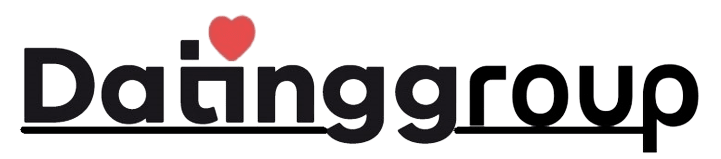
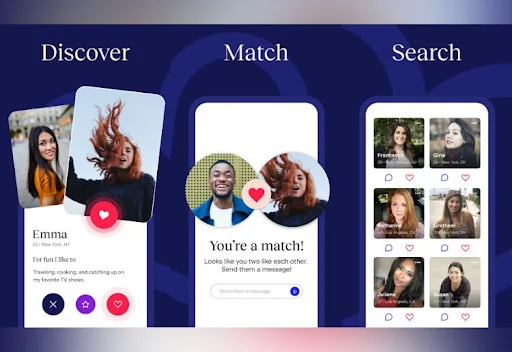
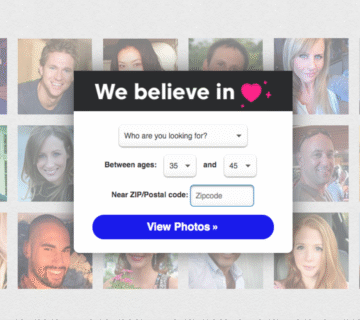
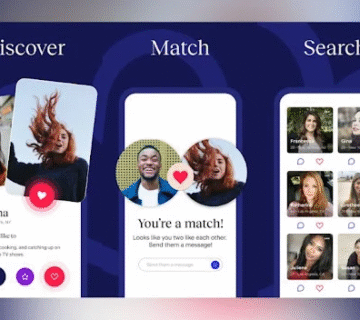

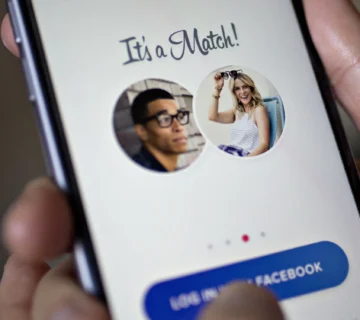
[…] Read More: How Do I Cancel Match.com? The Ultimate Guide for 2025 […]