Navigating Bumble’s notification system is the key to mastering the app—knowing when matches expire, understanding how and when notifications appear, and making sure you stay in the loop to maximize your dating success.
Table of Contents
-
Why Message Notifications Matter on Bumble
-
Overview: Types of Bumble Message Notifications
-
How Message Alerts Work: Push, In-App, and Email
-
Do Messages Actually Expire If Not Read?
-
How to Enable or Manage Bumble Notifications
-
Troubleshooting Notification Issues on Bumble
-
Expert Tips: Never Miss a Match or Message
-
Advanced Notification Settings: Customization for Power Users
Why Message Notifications Matter on Bumble
In the fast-paced world of app dating, timely notifications mean the difference between a match and a missed connection. Since Bumble uses time windows for both initiating and replying to messages, missing an alert could mean losing your chance to kick off or continue a conversation.
Overview: Types of Bumble Message Notifications
Bumble uses several notification types to keep users updated:
-
Push Notifications
-
Sent directly to your phone (lock screen, notification tray).
-
Alert you about new matches, messages, and reminders if you’re not currently in the app.
-
-
In-App Notifications
-
Visual alerts (speech bubble, badge, yellow dot) inside the Bumble app itself.
-
-
Email Notifications
-
Optional email messages about new activity, matches, and messages.
-
-
Browser Notifications
-
For Bumble Web users, browser pop-ups signal new matches or chats.
-
These alerts are all customizable so you can balance responsiveness with peace and quiet.
How Message Alerts Work: Push, In-App, and Email
-
A new message from a match triggers a push notification if enabled.
-
Inside the app, you’ll see a speech bubble next to active chats and a yellow dot to indicate unread messages.
-
Email notifications are sent if you’ve toggled this on—great backup if you miss mobile alerts.
-
Expiring matches prompt reminders, nudging you before the 24-hour window closes.
Do Messages Actually Expire If Not Read?
Here’s what happens:
-
Initial Match Window: Both users must match (swipe right).
-
First Message Sent: In Date mode, women (or either party in BFF/Bizz) must make the first move within 24 hours.
-
Reply Window: The other party then has 24 hours to reply.
-
No Action = Expiry: If either step is missed, the chat disappears, even if the message remains unread.
If a message isn’t read or responded to within the time window, the match and conversation expire. This forces users to be timely and attentive—hence why robust notification control is mission critical.
How to Enable or Manage Bumble Notifications
On the App:
-
Open Bumble and tap your profile icon (bottom left).
-
Tap the gear icon for Settings (top right).
-
Scroll down to “Notification Settings”.
-
Check toggles for push alerts, in-app badges, and email notifications for new messages, matches, reminders, etc.
-
Select the types of notifications you want to receive, and for what activities (e.g., new message, match, promotional updates).
On Bumble Web:
-
Click your profile photo (top left), then Settings.
-
Scroll to “Notification Settings,” customize push/browser/email alerts as needed.
Pro tip: For those using both web and mobile versions, enable notifications on both platforms to double your chance of a quick reply.
Troubleshooting Notification Issues on Bumble
If you’re missing notifications:
-
Make sure notification toggles are on for Bumble in your phone/device settings.
-
Check battery optimization/app privacy permissions.
-
Update the app to the latest version.
-
Log out and log back in if you experience glitches (e.g., notifications with no message shown).
-
On web, verify browser permission settings are allowing notifications.
If you receive a notification but don’t see a new message, it’s often a caching glitch—restart the app or log out and log back in.
Expert Tips: Never Miss a Match or Message
-
Turn on all push notifications—messages, matches, message reminders.
-
Check the app at peak times (6–10pm local time and Sundays).
-
Use “Extends” if a conversation or match is about to expire—Bumble offers one free Extend each day.
-
Enable email notifications for redundancy (great for busy professionals or those juggling multiple apps).
Advanced Notification Settings: Customization for Power Users
-
Categories: Toggle only for the events you care about (new matches, new messages, profile likes).
-
Mute: Silence Bumble alerts in phone “Do Not Disturb” mode without missing urgent matches.
-
Browser vs. App: Customize for each platform to optimize your workflow.
Read More: Advanced Messaging Strategies for Bumble Superusers: The 2025 Guide
Conclusion:
Bumble’s message notification system is designed for immediacy—timely alerts help you never miss a match, while intuitive in-app cues (speech bubbles, yellow dots) keep you on top of message traffic. But messages and matches have a shelf life: if they’re not read and replied to within 24 hours, they expire and disappear forever. Mobilize your notifications, keep your settings updated, and check the official help center if you run into issues to ensure you make the most of every Bumble opportunity, every time.
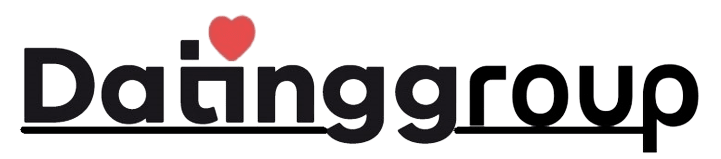



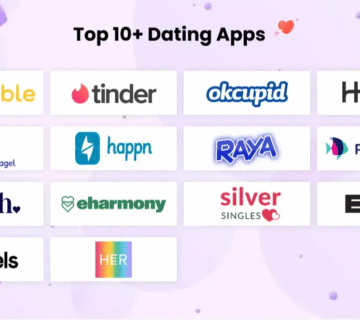
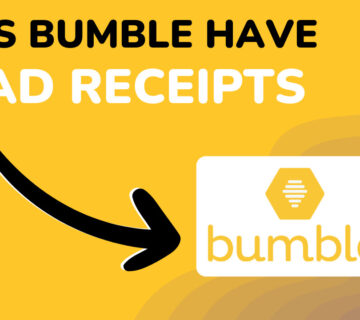
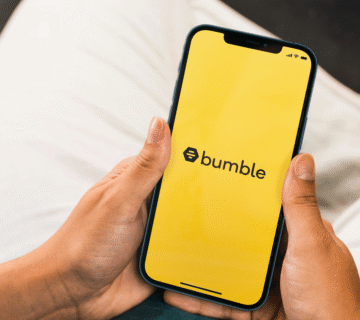
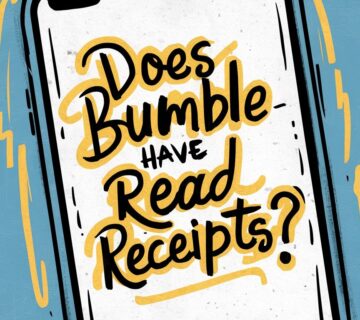
[…] Read More: Do Bumble Messages Expire If Not Read? A Deep Dive into Bumble’s Message Notification System (2025… […]