Are you ready to leave Seeking, or just want to know how to cancel your Seeking subscription without being locked into another billing cycle?
Why Do Users Want to Cancel Seeking?
There are many reasons for leaving Seeking:
-
You found what you were looking for (a match or arrangement)
-
You want a break from online dating
-
Privacy or security concerns
-
Subscription cost concerns
-
Bad experiences with matches or support
No matter why you’ve decided to move on, proper cancellation is important: just deleting the app does NOT stop ongoing billing.
Step-By-Step: Cancel Your Seeking Subscription or Paid Membership
1. Decide: Do You Want to Deactivate, Delete, or Just Cancel Billing?
Deactivating: Temporarily hides your profile but retains your data if you want to return.
Deleting: Permanently erases your profile and information.
Canceling Subscription: Stops future billing but keeps your account (usually defaults to “free” tier).
2. Log Into the Seeking Website (Not the App!)
-
Go to Seeking’s official website on a computer or mobile browser.
-
You cannot fully delete or cancel paid plans via the mobile app.
3. Access Your Account Settings
-
Click your username/profile icon in the top-right corner.
-
Select Settings from the drop-down menu.
4. Find Billing or Subscription Management
-
In “Settings,” scroll to the “Subscription” or “Billing” section.
-
Locate the “Cancel Subscription” option. On some screens, you may need to select “Manage Subscription” or look under “Payments.”
5. Cancel Your Paid Membership/Auto-Renewal
-
Click Cancel Subscription.
-
You may be prompted to select a reason for leaving.
-
Confirm the cancellation — sometimes you must re-enter your password for security.
-
Wait for an email confirmation. This proves your subscription has been canceled and no more payments will be charged.
-
Subscription stays active until the end of the billing cycle but won’t auto-renew.
-
6. (Optional) Deactivate or Delete Your Account
-
Go back to Settings.
-
Scroll down to find either:
-
Deactivate Account (temporary)
-
Delete Account (permanent)
-
-
Follow any prompts: confirm your reason, enter your password, and finalize your choice.
You CANNOT permanently delete your account from within the app—use the web version only. Some data may be retained by Seeking for legal purposes, but your profile and photos will be removed from user view.
7. Cancel Through App Store/Google Play (If You Subscribed There)
If you purchased your premium membership via your mobile device (Apple or Android), you must cancel through that platform:
-
iOS/iPhone:
-
Go to Settings on your phone
-
Tap your Apple ID > Subscriptions
-
Select Seeking > Cancel Subscription
-
-
Android/Google Play:
-
Open Google Play Store
-
Go to Subscriptions
-
Tap Seeking > Cancel Subscription
-
-
Wait for confirmation.
Special Notes and Troubleshooting
-
Account Deletion ≠ Subscription Cancellation! Deleting your Seeking profile DOES NOT automatically stop billing. Always cancel your subscription first.
-
Email Confirmation: If you don’t get a confirmation email after cancellation, contact Seeking support promptly.
-
Refunds: Subscription fees are generally non-refundable. However, some users have received refunds by contacting Seeking support directly for exceptional cases—don’t rely on it, but it might be worth asking.
-
Customer Support: For persistent issues, email Seeking’s help team or call +1(888)929-6357 for assistance in processing your cancellation or requesting a refund.
What Happens After Cancellation?
-
Your access to Premium features continues until the end of your billing period.
-
Once expired, your profile reverts to the basic (free) tier, or is hidden if you deactivated it.
-
If you deleted your account, your visibility and data should be deleted, but some data may be stored for legal or administrative purposes.
Frequently Asked Questions
Can I reactivate my account later?
-
If you only “deactivated,” yes. If you deleted, you’ll need to create a new profile from scratch.
Will canceling through the app work?
-
No. For full cancellation of subscriptions and permanent deletion, use the website.
What if my billing is through PayPal or another provider?
-
Cancel directly in your PayPal or banking dashboard to stop any recurring payments.
Read More: Does Anyone Actually Use Seeking? A 2025 Deep Dive into Seeking.com’s Real User Base and Activity
Pro Tips for a Smooth Cancellation
-
Take screenshots at each step—especially the confirmation screen/email.
-
Review your bank or payment statement for the next 1-2 billing cycles to ensure charges have stopped.
-
If you run into tech issues (account won’t delete, subscription won’t cancel), use Seeking’s live chat or call their support line for fast action.
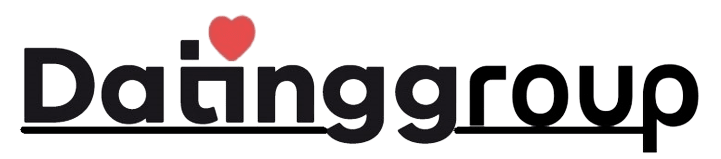






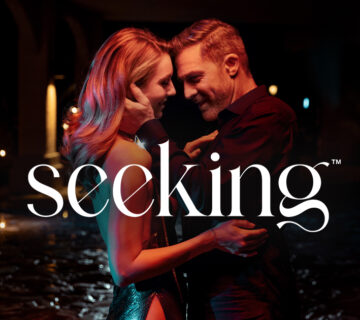
[…] Read More: How to Cancel Seeking: The Essential 2025 Guide to Ending Your Subscription the Right Way […]