Bumble’s intuitive notification system is one of its best features—alerting users when a connection or opportunity arises. Yet for many, endless alerts or missed messages can lead to frustration or lost matches. That’s why customizing push notifications in Bumble isn’t just a convenience—it’s essential for an optimized, stress-free experience. explains exactly how to personalize and manage Bumble push notifications across iPhone, Android, and the web—plus advanced tips, troubleshooting, and a direct link to Bumble’s authoritative resource.
Table of Contents
-
Why Managing Push Notifications on Bumble Matters
-
Types of Bumble Notifications: Push, Email, In-App, Browser
-
Step-by-Step: Customizing Push Notifications on Bumble (App & Web)
-
Understanding Each Notification Category
-
Turning Off or Silencing Bumble Notifications
-
Advanced Push Notification Tips & Device-Specific Controls
-
Troubleshooting: Common Issues & How to Fix Them
-
Frequently Asked Questions (FAQ)
Why Managing Push Notifications on Bumble Matters
Dating apps thrive on timely engagement. Bumble’s 24-hour match window makes alerts even more critical—if you don’t respond in time, matches and messages can expire forever. Conversely, too many notifications can distract or annoy. Customizing push notifications helps you stay responsive without feeling overwhelmed.
Types of Bumble Notifications
Bumble offers several notification types, all designed to keep you informed:
-
Push Notifications: Alerts on your device’s lock screen/notification tray, even when Bumble isn’t open (e.g., new match, message, expiring connection).
-
In-App Notifications: Badges, speech bubbles, and visual cues within the app.
-
Email Notifications: Optional emails for matches, new messages, or activity recaps.
-
Browser Notifications: For Bumble Web users, pop-ups appear when the site is open.
Note: Customizing push notifications optimizes the real-time alerts you’ll see on your phone or tablet.
Step-by-Step: Customizing Push Notifications on Bumble
On Bumble Mobile App (iOS/Android):
-
Open the Bumble app and log in.
-
Tap your profile icon (bottom left corner).
-
Tap the gear icon (top right) to go to Settings.
-
Scroll down and tap “Notification Settings”.
-
You’ll see a list of notification types (e.g., New Matches, Messages, Profile Updates, Expiring Matches).
-
Toggle ON or OFF the yellow switch next to each push notification type you want to enable or disable. You can fine-tune push, email, and sometimes badge alerts per activity.
On Bumble Web:
-
Click your profile photo (top left corner).
-
Go to Settings.
-
Scroll to “Notification Settings”.
-
Choose which notifications you want on/off—browser, email, or both.
-
Toggle the settings for matches, messages, likes, and more as suits your preferences.
Remember: Some features, like notification sounds and banners, are further managed in your device’s own settings (iOS or Android).
Understanding Each Notification Category
Bumble lets you customize various notification triggers, such as:
-
New Match Notifications: Alerts when you match with someone new.
-
Messages & Replies: Notifies you of new messages in active chats.
-
Expiring Match Reminders: Warns you as the 24-hour window closes.
-
Likes/Compliments/SuperSwipes: Lets you know if someone has shown special interest—great for fast replies.
-
Profile Suggestions/Promos: Optional Bumble feature or product updates.
-
Events/Feature Tips: Approachable tips or reminders based on your usage habits.
You’re in control—choose as much or as little as you want to stay in the loop.
Turning Off or Silencing Bumble Notifications
Don’t want any more push alerts? Easy:
-
In-app: Just toggle off each push notification category in the “Notification Settings” section of Bumble.
-
On iPhone: Go to iOS Settings > Notifications > Bumble; toggle “Allow Notifications” OFF to silence all pushes at once.
-
On Android: Open Android Settings > Apps > Bumble > Notifications; disable all categories or specific types.
-
Pro tip: You can mute sound, banners, vibrations, or just badge icons—select only what you want.
Advanced Tips & Device-Specific Controls
-
Email Only: Keep push notifications off in-app, but leave email alerts active for low-distraction updates (helpful if you check inboxes more than apps).
-
Browser Preferences: For web users, customize notifications for each browser profile.
-
Smartwatches: Allow notifications to show on your watch for on-the-go messaging.
Troubleshooting: Common Push Notification Issues
Not receiving notifications? Try these steps:
-
Check Bumble Notification Settings: Make sure toggles are switched ON for push alerts.
-
Review Device Notification Settings: Confirm your phone/tablet permits Bumble to send alerts.
-
Update the Bumble app: Outdated apps may lose notification capabilities.
-
Restart Device & App: Minor glitches sometimes resolve with a simple restart.
-
Clear Cache / Reinstall App: Advanced fix, especially if all else fails.
-
Contact Bumble Support: If issues continue, reach out via in-app help or social media for investigation.
Frequently Asked Questions (FAQ)
Q: Can I turn off only certain types of push notifications on Bumble?
A: Yes. Bumble lets you toggle each category (matches, messages, expiring reminders, promos, etc.) on or off—no need to disable all at once.
Q: My push notifications aren’t working even when settings are enabled—why?
A: Make sure device settings allow notifications, check for app updates, and consider clearing cache or reinstalling. If still unresolved, reach out to Bumble Support.
Q: Can I customize notifications on both Bumble app and web?
A: Yes! Adjust settings for mobile push, browser, or email alerts independently on each platform.
Q: Does disabling notifications affect my match visibility or reply rate?
A: You’ll still get matches and messages—but missing alerts can cause you to overlook time-sensitive matches, affecting engagement.
Q: How do I enable/disable message notifications via email?
A: In “Notification Settings,” toggle the “Email” button for new messages or other Bumble events you want to hear about.
Read More: Getting More Bumble Replies: The Ultimate, Human-Written 2025 Guide
Conclusion
Customizing push notifications in Bumble gives you total control: never miss a match or message, reduce distractions, and streamline your app to fit your lifestyle in 2025. Whether you want every alert or just the essentials, a few taps in your Bumble “Notification Settings” is all it takes. For further support or the latest notification policies, always check Bumble’s official Help Center.
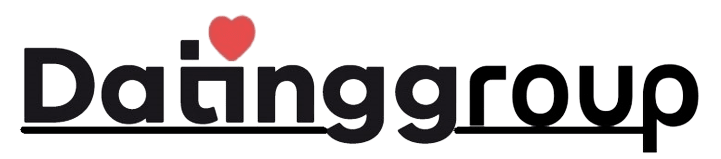


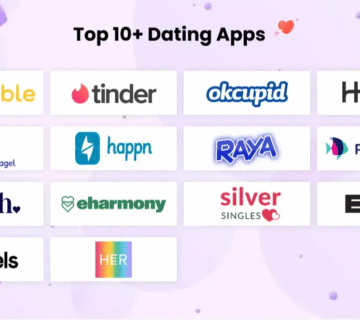
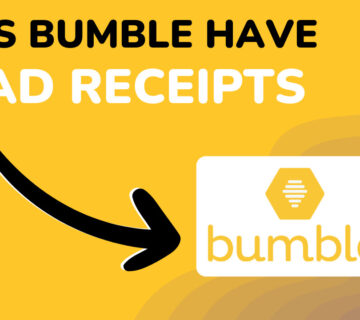
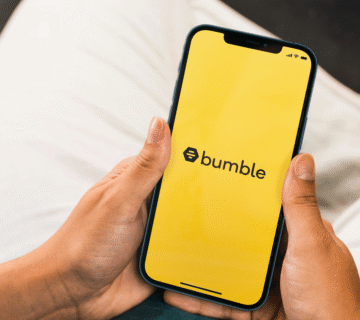
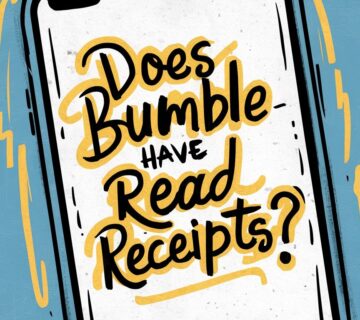
[…] AFF is owned by Friend Finder Networks, a publicly traded, reputable company running multiple dating brands. […]
[…] Read More: How to Customize Push Notifications in Bumble: The Complete 2025 Human-Written Guide […]