In today’s world of remote work and virtual meetings, having reliable video conferencing tools is essential. One such powerful and free tool is Jitsi Meet, a versatile open-source video conferencing app that makes virtual communication seamless. Whether you’re connecting with colleagues, friends, or family, Jitsi Meet provides a safe and easy way to host meetings. This article offers a complete, step-by-step guide on how to download Jitsi Meet app on your Android or iOS device, ensuring you get started quickly and securely.
What is Jitsi Meet?
Jitsi Meet is a free video conferencing platform known for its simplicity, privacy, and no-need-for-registration design. Unlike many other apps, it offers end-to-end encryption, allowing users to conduct secure video calls without worrying about data leaks or privacy issues. Jitsi Meet supports multiple participants, screen sharing, chat features, and integrates smoothly across devices.
Why Download Jitsi Meet App?
There are several reasons why downloading the Jitsi Meet app is beneficial:
-
Open Source & Free: No costs or subscriptions required.
-
Privacy & Security: End-to-end encryption ensures secure communications.
-
Ease of Use: No need for account creation; just download and join or create meetings.
-
Cross-Platform Compatibility: Available on Android, iOS, Windows, Mac, and Linux.
-
Feature-Rich: Supports group calls, screen sharing, recording, and live streaming.
Now, let’s dive into how you can download and start using Jitsi Meet on your smartphone or tablet.
How to Download Jitsi Meet App on Android
Downloading Jitsi Meet on an Android device is straightforward. Here’s how:
-
Open Google Play Store: On your Android phone or tablet, open the Play Store app.
-
Search for Jitsi Meet: Type “Jitsi Meet” in the search bar and look for the official app published by “8×8, Inc.”
-
Check App Details: Ensure the app has good ratings and reviews to avoid fake versions.
-
Tap Install: Tap the “Install” button to download the app to your device.
-
Open the App: Once installation completes, tap “Open” to launch Jitsi Meet.
Now you’re ready to create or join meetings using the app on your Android device.
Alternatives for Android
If you want to download the APK file directly due to Play Store restrictions, you can find trusted APK sources. However, always verify the source to avoid malware. The official Jitsi GitHub repository also offers installation files for technical users.
How to Download Jitsi Meet App on iOS (iPhone/iPad)
For Apple users, here is the process:
-
Open the App Store: On your iPhone or iPad, launch the App Store.
-
Search: Type “Jitsi Meet” in the search box.
-
Select Official App: Look for the app developed by “8×8, Inc.” to distinguish it from third-party apps.
-
Download: Tap the “Get” button and authenticate via Face ID, Touch ID, or your Apple ID password.
-
Launch the App: After downloading, open the app from your home screen.
The iOS app provides the same robust features and privacy Jitsi users expect.
Troubleshooting Common Download Issues
Sometimes, users experience issues during installation. Here are quick fixes:
-
Insufficient Storage: Clear space by deleting unused apps or files.
-
Update Your OS: Ensure your device runs a supported OS version (Android 5.0+ or iOS 12+).
-
Internet Connectivity: Use stable Wi-Fi or mobile data.
-
App Store Restrictions: Check country restrictions or parental controls that might block downloads.
Tips to Maximize Your Jitsi Meet Experience
-
Update Regularly: Keep the app updated with the latest features and security patches.
-
Use Headphones: For clear audio and less background noise.
-
Enable Camera Permissions: Ensure smooth video calls by allowing camera access in device settings.
-
Experiment with Settings: Adjust video quality and bandwidth preferences for optimum performance.
Jitsi Meet vs. Other Video Conferencing Apps
If you’re wondering how Jitsi Meet stacks up against other platforms like Zoom or Microsoft Teams, here are some highlights:
| Feature | Jitsi Meet | Zoom | Microsoft Teams |
|---|---|---|---|
| Cost | Free, open source | Free with paid tiers | Paid, part of MS365 |
| Account Required | No | Yes | Yes |
| Encryption | End-to-end encryption | Encrypted but less scrutiny | Encrypted, enterprise-grade |
| Participant Limit | Up to 75+ participants | 100+ participants | 300+ participants |
| Screen Sharing | Yes | Yes | Yes |
| Platform Compatibility | Multi-platform (web, mobile, desktop) | Multi-platform | Multi-platform |
Jitsi Meet’s no-account-needed model appeals heavily to privacy-conscious users and those wanting a quick meeting setup.
How to Stay Safe While Using Jitsi Meet
While Jitsi Meet is secure by design, follow these tips to enhance your safety:
-
Use unique meeting names to avoid hijackers.
-
Lock meetings once all participants join.
-
Share meeting links privately.
-
Enable password protection if available.
Read More: PennieLayne Sex: Exploring the Adult Content Star’s Bold Persona
Where to Learn More
For authoritative and in-depth information on Jitsi Meet app download and usage, consider visiting the official Jitsi website: https://jitsi.org/downloads/. This site provides direct download links, user guides, and the latest updates, ensuring your Jitsi Meet app experience is seamless and secure.
Downloading Jitsi Meet app is a smart choice for anyone seeking an easy, secure, and free video conferencing solution on mobile. With this guide, you can confidently install the app on Android or iOS devices and start hosting or joining meetings instantly.
For better performance and safety, always download the app from official stores and stay up to date with new releases. Whether for work, education, or social connections, Jitsi Meet app’s powerful features enable effective and private video communication right at your fingertips.
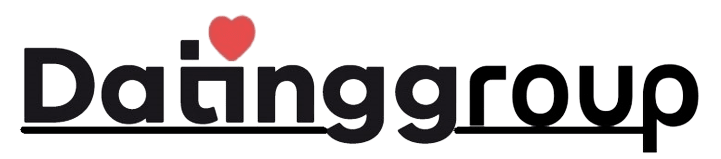
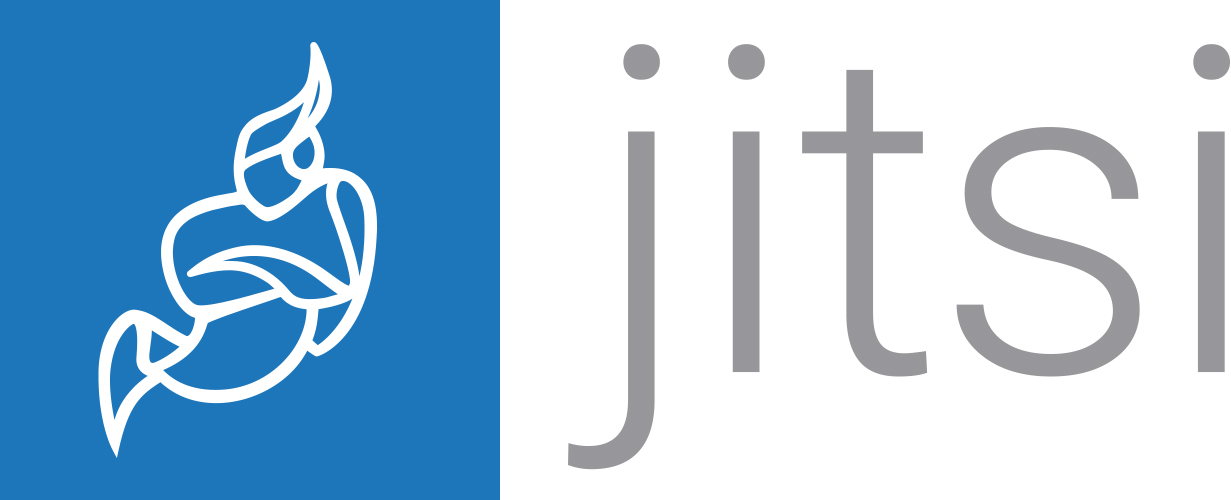
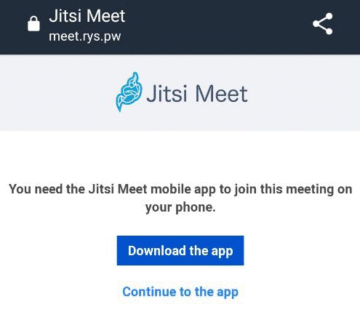
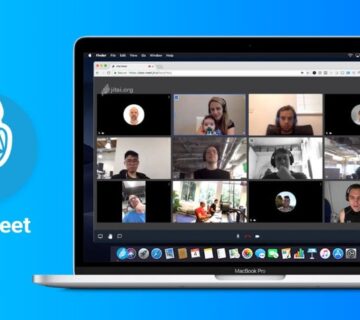
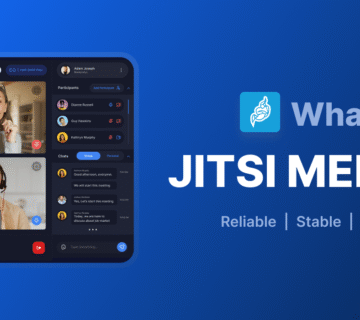
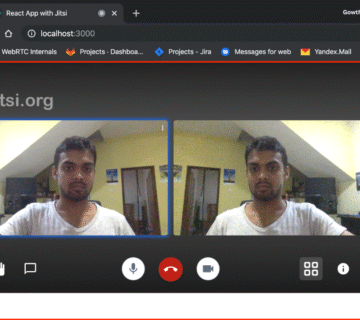

[…] Read More: How to Download Jitsi Meet App: Step-by-Step Guide for Android & iOS […]