Jitsi Meet is one of the fastest-growing video conferencing platforms, praised for its open-source foundation, privacy features, and ease of use. Whether you’re a first-time user or someone considering switching to Jitsi Meet, you likely have questions about downloading, installing, and using the app.
This FAQ guide answers the most common questions about the Jitsi Meet app download, helping you navigate the process confidently and use the app effectively.
What is Jitsi Meet?
Jitsi Meet is a free, open-source video conferencing app that allows you to host and join secure online meetings without the need for user accounts or subscriptions. It supports video calling, screen sharing, chat, and more, and places a strong emphasis on privacy and encryption.
Where Can I Download the Jitsi Meet App?
The safest and most reliable sources for downloading the Jitsi Meet app are:
-
Google Play Store: For Android users.
-
Apple App Store: For iOS users (iPhone and iPad).
-
Official Jitsi Website: For desktop versions or browser-based use.
Always download from trusted sources to avoid counterfeit apps or malware.
Is the Jitsi Meet App Free?
Yes. The Jitsi Meet app is completely free to download and use on all supported platforms. There are no hidden fees or subscriptions required.
What Devices Support Jitsi Meet?
Jitsi Meet supports a wide range of devices including:
-
Android smartphones and tablets.
-
iPhones and iPads running iOS 12 or later.
-
Desktop computers with Windows, macOS, or Linux via dedicated apps.
-
Any modern web browser for instant meetings without installation.
How Do I Download Jitsi Meet on Android?
To download Jitsi Meet on Google Play Store:
-
Open the Play Store on your Android device.
-
Use the search bar to type “Jitsi Meet.”
-
Confirm the app publisher is “8×8, Inc.”
-
Tap “Install” and wait for the process to finish.
-
Open the app and grant necessary permissions (microphone and camera).
How Do I Download Jitsi Meet on iOS?
To download Jitsi Meet on Apple App Store:
-
Open the App Store on your iPhone or iPad.
-
Search for “Jitsi Meet.”
-
Confirm it’s published by “8×8, Inc.”
-
Tap “Get” and authenticate via Face ID, Touch ID, or your Apple ID password.
-
Open the app and enable permissions when prompted.
Can I Use Jitsi Meet Without Downloading an App?
Yes. Jitsi Meet can be used directly through your web browser by visiting https://meet.jit.si. This option is ideal for quick meetings or users who do not want to install software.
Is Jitsi Meet Secure?
Jitsi Meet places a high priority on security with features such as:
-
End-to-end encryption (E2EE) for confidential meetings.
-
No mandatory registration, reducing stored personal data risks.
-
The ability for businesses to self-host for complete data control.
-
Meeting locks and password protection to prevent unwanted visitors.
What Are the Minimum Device Requirements for Jitsi Meet?
-
Android devices running Android 5.0 Lollipop or newer.
-
iOS devices with iOS 12 or later.
-
Desktop OS: Windows 10 or later, macOS 10.12+, Linux distributions.
-
A stable WiFi or cellular internet connection for optimal call quality.
How Do I Update the Jitsi Meet App?
Updates are automatically shown in your app store:
-
For Android, open Google Play Store, go to “My apps & games,” and update Jitsi Meet if available.
-
On iOS, visit the App Store’s “Updates” section and tap Update next to Jitsi Meet.
-
For desktop, download the new version from the official website when released.
Keeping the app updated is crucial for security patches and new features.
What Permissions Does Jitsi Meet Require?
To operate effectively, Jitsi Meet requests permission for:
-
Microphone access for audio conversations.
-
Camera access for video calls.
-
Storage access if you record meetings or save files.
-
Network access to connect to meetings.
You can manage and revoke these permissions anytime in your device settings.
How Many Participants Can Join a Jitsi Meet Call?
Jitsi Meet supports approximately 75 or more participants in a video meeting, though optimal performance depends on bandwidth and device capabilities.
Can I Record Meetings on Jitsi Meet?
Yes, Jitsi Meet includes meeting recording features either integrated within the app or via third-party recording services like Dropbox or Google Drive when self-hosted.
What Should I Do if Jitsi Meet Isn’t Working Properly?
Common troubleshooting steps include:
-
Restarting the app and your device.
-
Checking for app updates.
-
Resetting app permissions in device settings.
-
Ensuring strong and stable internet connectivity.
-
Clearing app cache and data (Android) or reinstalling.
Does Jitsi Meet Work with External Hardware?
Jitsi Meet supports external webcams, microphones, headphones, and Bluetooth audio devices to improve call quality depending on your device.
Read More: Secure Video Conferencing: How to Download Jitsi Meet App for Business
Is There Customer Support for Jitsi Meet?
While Jitsi Meet is community-driven, official support and detailed documentation can be accessed at the Jitsi website. The community forums and GitHub repository are also excellent resources for help and troubleshooting.
By understanding these frequently asked questions about jitsi meet app download, you can confidently start using this powerful video conferencing tool for personal or business communication. Jitsi Meet’s combination of security, simplicity, and flexibility makes it an excellent choice in 2025.
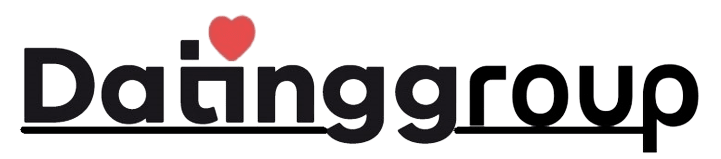
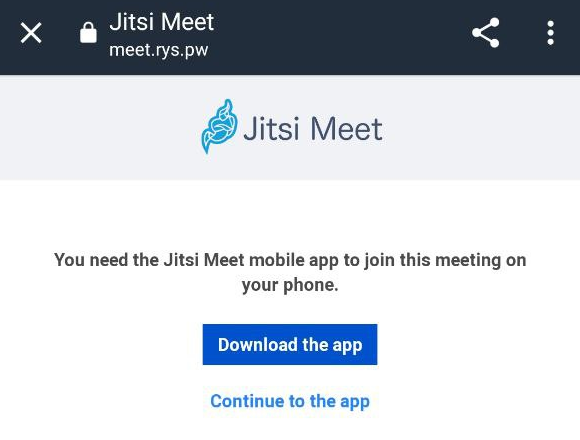
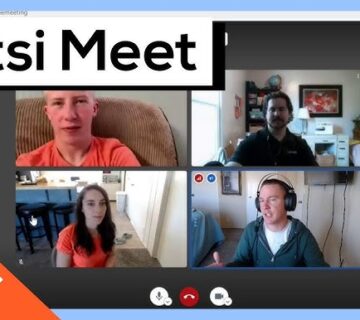
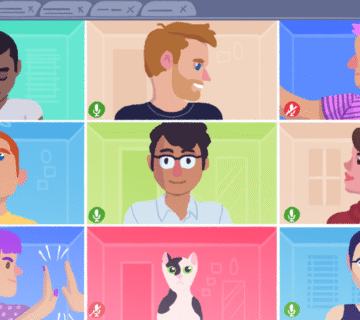
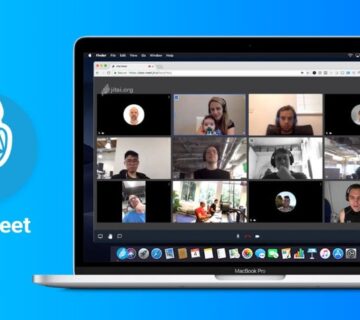
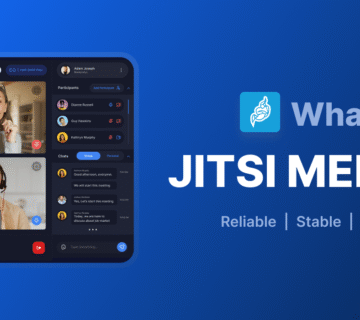
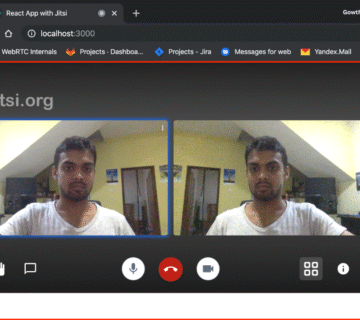
No comment