With the surge in virtual communication worldwide, finding a reliable and secure video conferencing app is essential. Jitsi Meet has carved a niche for itself as a free, open-source platform that combines privacy with user-friendly features. Whether you’re using it for business meetings, online classes, or social catch-ups, downloading and setting up the Jitsi Meet app can help you connect effortlessly.
This article walks you through the essential features of Jitsi Meet, shows you how to download and install the app safely, and provides quick tips to get you started with your first meeting.
Key Features of Jitsi Meet
Jitsi Meet stands out among video conferencing tools because of its comprehensive suite of features designed to enhance user experience without compromising privacy. Here are the main highlights:
Free and Open Source
Unlike many commercial apps, Jitsi Meet is completely free to use. The open-source nature of Jitsi means its source code is publicly accessible, allowing continuous improvements and high transparency — a win for privacy-conscious users.
No Account Needed
One of Jitsi Meet’s most convenient features is that users can create or join meetings without any account registration or subscriptions. This instantly reduces barriers to quick video calls.
End-to-End Encryption
Security matters more than ever. Jitsi Meet supports end-to-end encryption for calls, ensuring that your conversations stay private and protected from unauthorized access.
Multi-Platform Availability
Jitsi Meet works across devices. It has dedicated apps for Android and iOS, desktop applications for Windows, macOS, and Linux, and can also be accessed directly through any web browser without installation.
Group Video Calls
Host group video calls with support for 75+ participants, complete with high-definition video quality, depending on your bandwidth.
Screen Sharing and Recording
Easily share your screen to present documents, slides, or tutorials. Jitsi also supports recording meetings via integrated tools or third-party services.
Chat and Collaboration Tools
During meetings, participants can exchange messages through built-in chat. Moderators have control over muting participants or removing them if necessary.
Live Streaming
For broader audiences, Jitsi allows live streaming to platforms like YouTube, enabling webinars and large-scale presentations.
How to Download Jitsi Meet App Safely
Downloading from reliable and official sources is paramount for a secure and seamless experience.
For Android Users:
-
Open the Google Play Store and search for “Jitsi Meet.”
-
Verify the app is published by “8×8, Inc.” to confirm authenticity.
-
Tap “Install” and wait for the download and installation to complete.
Official apps receive automatic updates and have passed Google’s security checks.
For iOS Users:
-
Open Apple’s App Store on iPhone or iPad.
-
Search “Jitsi Meet” and confirm the publisher as “8×8, Inc.”
-
Tap “Get” and authenticate to download and install.
The App Store rigorously vets all applications, ensuring safe downloads.
For Desktop or Browser Use:
-
Visit the official website at https://jitsi.org/downloads/
-
Download desktop versions or launch Jitsi Meet instantly in your browser without any installation.
This method suits users who prefer to avoid app stores or need cross-device flexibility.
Quick Setup Tips to Get Started
Once you have downloaded the app, follow these simple tips to optimize your Jitsi Meet experience:
1. Test Your Device Settings
Before joining an important meeting, check that your microphone, camera, and speakers are working. The app allows you to preview video and audio to ensure they function properly.
2. Use Unique Meeting Names
When creating a meeting, choose a unique and descriptive name to avoid uninvited participants joining by guessing generic names like “Meeting123.”
3. Lock Your Meeting
Once all participants have joined your meeting, use the “Lock” feature to prevent further attendees from entering, enhancing your call’s security.
4. Enable Password Protection
Set a password for your meeting and share it only with trusted participants. This additional layer of security prevents unauthorized access.
5. Mute Participants When Needed
As a moderator, you can mute participants to reduce background noise or distractions during presentations. Knowing how to manage these controls improves call quality.
6. Share Your Screen Smoothly
Use the screen-sharing feature to display documents, tutorials, or presentations. Practice screen sharing before formal meetings for a smooth experience.
7. Record Important Sessions
Use built-in recording tools or integrate third-party services to record meetings for future reference. Remember to inform participants if you are recording.
8. Use Chat for Side Conversations
Encourage participants to use the chat for side questions or comments without interrupting the speaker.
Advantages of Jitsi Meet over Competitors
Here are some reasons why many users prefer Jitsi Meet over commercial video conferencing apps:
| Feature | Jitsi Meet | Zoom | Microsoft Teams |
|---|---|---|---|
| Cost | Free, open-source | Free with paid tiers | Paid subscription |
| Account Requirement | None | Required | Required |
| Privacy & Encryption | End-to-end encryption | Encrypted but proprietary | Enterprise-grade encryption |
| Maximum Participants | 75+ participants | Up to 1,000+ (paid tiers) | Up to 300 participants |
| Platform Availability | Multi-platform & browser | Multi-platform & browser | Multi-platform |
| Features | Screen sharing, recording, live streaming | Screen sharing, recording, webinars | Collaboration suite |
Jitsi Meet suits individuals and companies who prioritize privacy, ease of use, and cost-effectiveness.
Common Issues and How to Fix Them
-
App crashes or freezes: Make sure your device OS is up to date, and reinstall the latest app version.
-
Audio/video not working: Check app permissions in device settings and test your microphone and camera with other apps.
-
Call quality issues: Use a stable Wi-Fi connection, close background apps consuming internet, or lower video quality settings.
-
Cannot join meeting: Double-check the meeting URL or name and ensure you have the correct password if required.
Read More: Where to Download Jitsi Meet App and How to Use It on Your Phone
Further Learning and Resources
For the most updated downloads, troubleshooting, and detailed guides, visit the official Jitsi Meet website:
Official Jitsi Meet Downloads and Help
This resource offers user manuals, FAQs, and forums where you can connect with the community and developers for help.
The jitsi meet app download is your gateway to a secure, versatile, and free video conferencing solution that meets modern communication needs. By understanding its features, downloading safely, and utilizing quick setup tips, you’ll unlock the full potential of your virtual meetings.
Whether you’re an individual, educator, or business professional, Jitsi Meet’s user-friendly interface and advanced security features make it a tool worth considering in today’s digital-first world.
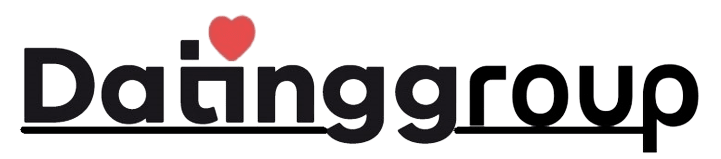
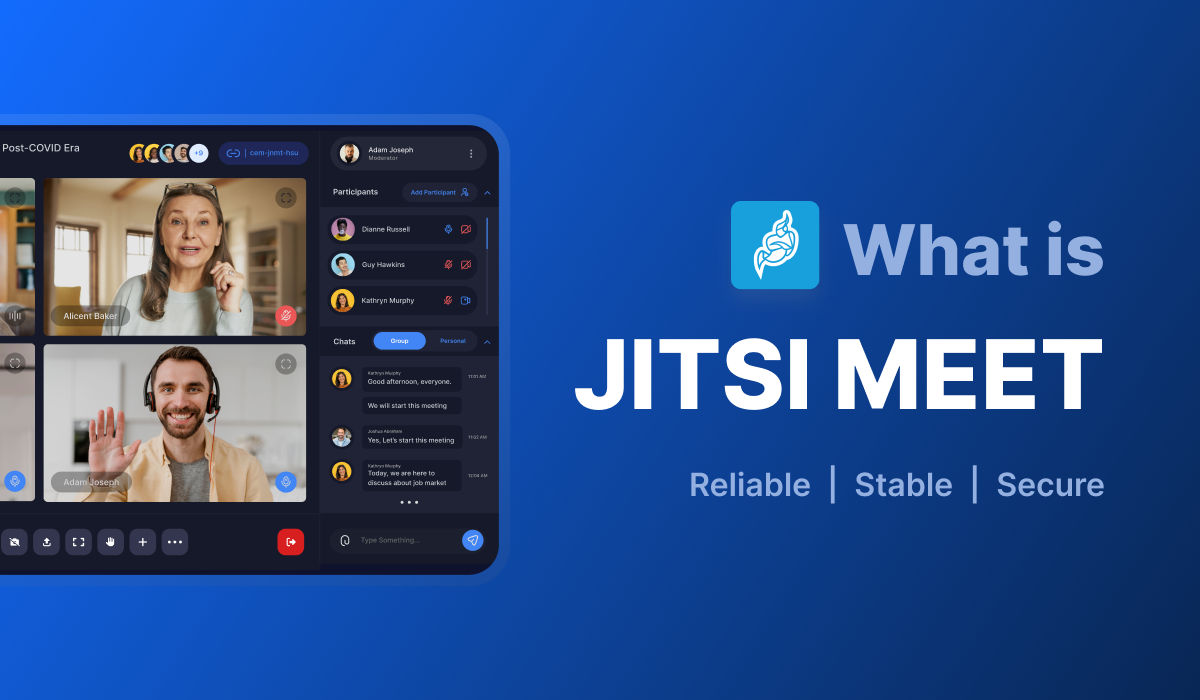
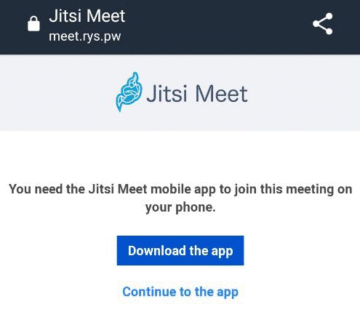
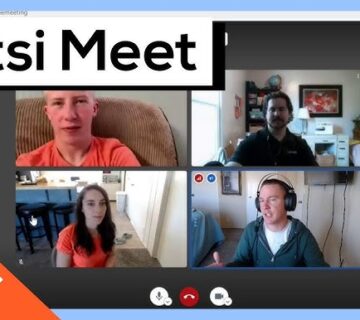
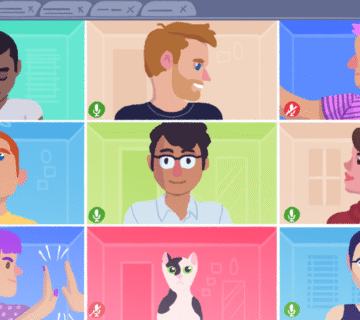
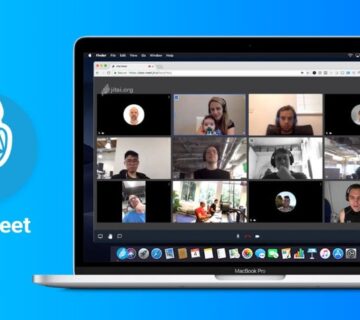
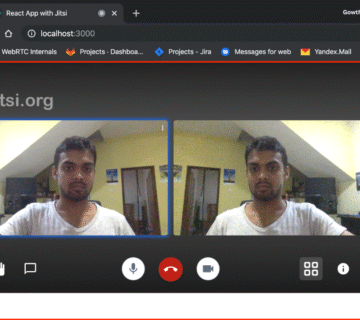
[…] Read More: Jitsi Meet App Download: Features, Installation, and Quick Setup Tips […]