Staying on top of your Bumble notifications isn’t just convenient—it’s crucial for never missing a match, a message, or an opportunity to connect. Bumble gives users robust, customizable control over when and how they’re notified, yet many are still unsure exactly how the system works, what each alert means, and what steps to take if something seems off.
Table of Contents
-
Why Efficient Notification Management Matters on Bumble
-
Types of Notifications: Push, In-App, Email, and Beyond
-
Step-by-Step: How to Edit Notification Settings on Bumble (App & Web)
-
Understanding Notification Categories and Meaning
-
Disabling or Customizing Specific Notification Types
-
Troubleshooting Notification Issues
-
Tips for Maximizing Engagement and Response Rates
-
Advanced Control: Device Settings and Notification Optimization
Why Efficient Notification Management Matters on Bumble
In the accelerated world of app-based dating and networking, missing a notification can mean losing a valuable connection for good. Bumble relies on time-limited interactions—matches and message windows can expire within 24 hours if unanswered—so being promptly informed of every new alert allows you to act swiftly. Smart notification settings also keep distractions to a minimum, letting you control your Bumble experience on your terms.
Types of Notifications: Push, In-App, Email, and Beyond
Bumble notifications fall into several categories:
-
Push Notifications: Pop up on your device’s lock screen or notification center, alerting you instantly to new activity.
-
In-App Notifications: Badges, speech bubbles, and colored dots that appear inside the Bumble app interface.
-
Email Notifications: Optional alerts sent to your inbox, helpful as a backup if you miss mobile pushes.
-
Browser Notifications: For Bumble Web users, these pop up in the browser when you’re logged in.
Customizing each type ensures you’re informed about what matters most, without being overwhelmed.
Step-by-Step: How to Edit Notification Settings on Bumble (App & Web)
On the Bumble App (iOS/Android):
-
Open the Bumble app and log in to your account.
-
Tap your profile icon in the bottom left corner.
-
Tap the gear icon (Settings) in the top right corner.
-
Scroll down to “Notification Settings.”
-
Tap to expand categories like Messages, Matches, and App Updates.
-
Toggle ON or OFF for push and email notifications as desired for each category.
On Bumble Web:
-
Click your profile photo in the top left corner.
-
Choose Settings.
-
Scroll to “Notification Settings.”
-
Select or deselect options for each category, including browser and email notifications.
You have granular control—turn on notifications for everything, or just the events you care about most.
Understanding Notification Categories and Meaning
Bumble lets you customize notifications for specific activities:
-
New Messages: Alerts when matches send you a chat.
-
New Matches: Notifies you when you’ve matched with someone new.
-
Likes/Compliments: Notifies if someone likes you or sends a compliment.
-
Profile Reminders: App suggestions (e.g., complete your profile).
-
Expiring Matches: Reminds you when a match or reply window is running out.
Each type keeps your inbox active and helps ensure you don’t miss key events or deadlines.
Disabling or Customizing Specific Notification Types
Want to dial back notifications? You have options:
-
In the Notification Settings, individually toggle off push or email alerts for new messages, matches, or other events.
-
To disable all Bumble notifications (for example, during a break), you can also turn them off via your device’s Notification Settings:
-
iOS: Settings > Notifications > Bumble > Toggle“Allow Notifications” OFF.
-
Android: Settings > Apps > Bumble > Notifications > Turn OFF.
-
Tip: Muting individual categories allows you to maintain only the most important updates—perfect for reducing distractions or social overload.
Troubleshooting Notification Issues
Notifications not working? Here are common solutions:
-
Check notification toggles inside the Bumble Notification Settings for each category.
-
Review phone/device settings to ensure app notifications are enabled globally.
-
Update Bumble to the latest version in your app store.
-
Restart or reinstall the app to refresh notification permissions.
-
Check for power saver modes or battery optimization—these can block push notifications in the background.
-
For persistent issues (such as missing badge icons or in-app alerts not syncing), contact Bumble Support via the app or at support@team.bumble.com.
Note: Some users report rare glitches that temporarily prevent message push notifications, so checking regularly within the app and enabling email alerts can prevent missing important chats.
Tips for Maximizing Engagement and Response Rates
-
Enable new message and match notifications for the quickest action on new connections.
-
Add email or browser alerts as a backup, especially for busy or multitasking users.
-
Regularly check the speech bubble or yellow dot indicators within the app—these pinpoint unread messages.
-
Never ignore “expiring match” reminders—these signals give you a last chance to reach out before losing the connection.
-
Customize alert sounds or vibrations if your device supports it, making Bumble’s notifications distinct and hard to miss.
Advanced Control: Device Settings and Notification Optimization
-
On Android and iOS, notification priority, announcement style, and badge behavior can often be adjusted—experiment to fit your lifestyle.
-
Smartwatch integration: Enable notifications on your watch to never miss a match while on the go.
-
Multiple devices: If you use Bumble on both web and mobile, enable notifications on both platforms for full coverage.
Fine-tuning both Bumble and system settings allows for premium-level messaging awareness—no missed opportunities, no unwelcome interruptions.
Read More: Does Upgrading to Bumble Premium Change Message Status Notifications? The Complete 2025 Guide
Conclusion:
Taking charge of your Bumble notifications is an essential—and easy—step to maximizing your experience on the app. Whether you want to ensure you never miss a timely match or simply wish for a quieter inbox, the tools are there to make Bumble work exactly the way you need. For the most precise, always-current instructions or to resolve any persistent technical issues, the official Bumble Help Center remains your definitive resource.
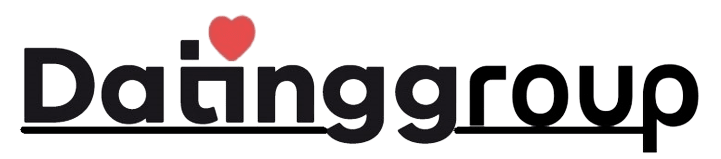


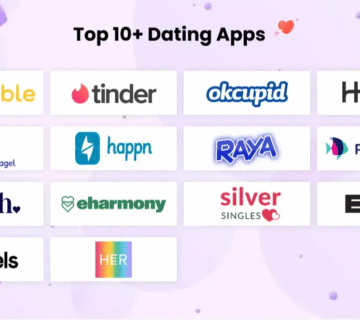
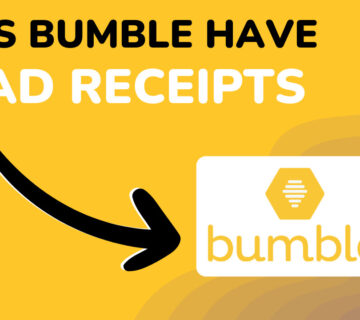
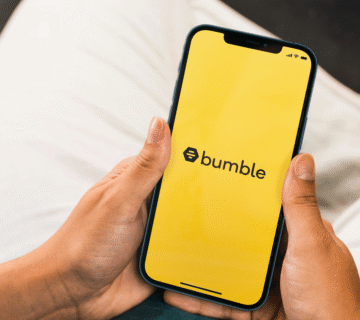
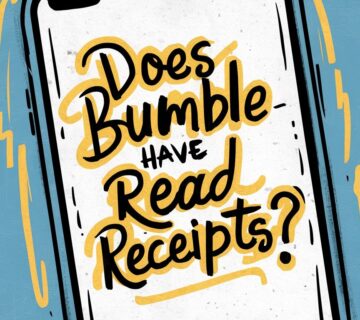
[…] Read More: Managing Bumble Notifications: The Definitive 2025 Guide […]